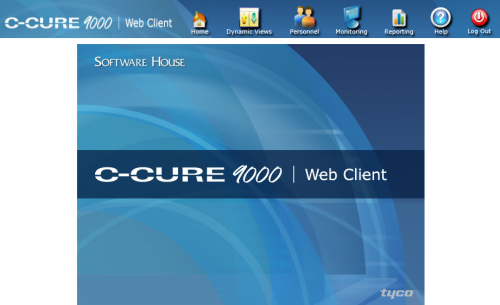
The C•CURE 9000 Web Client allows you to view and change objects in your C•CURE 9000 system from an Internet browser. However, you can only view objects that you have Operator privileges to view, and you can only edit objects to which you have privileges to edit.
You can sign on to the C•CURE 9000 Web Client by logging on to your PC with a login ID that is configured as a C•CURE 9000 Operator, then navigating to the Web Client Home Page with your Internet browser.
The C•CURE 9000 typically has the following URL:
http://<machinename>/CCure9000WebClient/WebStar.html
Where <machinename> is the name or IP address of your webserver.
|
NOTE |
If you have enabled the SSL Encryption option for the Web Client, the URL is typically: https://<machinename>/CCure9000WebClient/WebStar.html. |
Depending upon your browser settings, you may be asked to authenticate your Operator logon by entering your Windows logon and password, once by IIS and once by C•CURE 9000.
When you navigate to this URL, the Web Client Home Page opens.
You can bookmark this home page in your browser to return to it later.
Figure 4: C•CURE 9000 Web Client Home Page
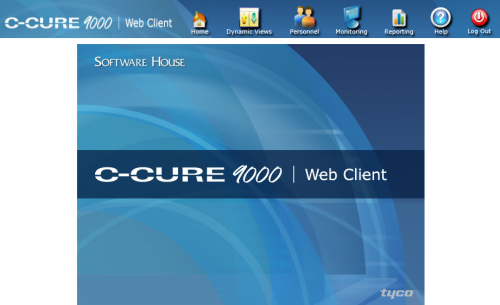
You will be prompted to upgrade to the latest version of MS Silverlight, if you have not already done so. You can use the following link:
http://www.microsoft.com/silverlight/get-started/install/default.aspx
Once this upgrade is finished, you must restart your client computer to begin using the C•CURE 9000 Web Client application.